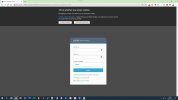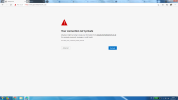Hi,
I have changed the primary domain name in Plesk, but when I tried to access the website with the new URL, it showed no Web site at this address.
However, when I changed back to the old domain name, it was fine.
I am not sure there are any settings I also need to change.
Can anyone help, please?
Thanks,
J
I have changed the primary domain name in Plesk, but when I tried to access the website with the new URL, it showed no Web site at this address.
However, when I changed back to the old domain name, it was fine.
I am not sure there are any settings I also need to change.
Can anyone help, please?
Thanks,
J