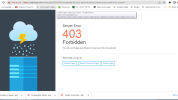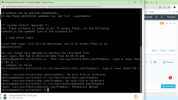DigitalSplendid
Regular Pleskian
- Server operating system version
- Plesk Hosting Stack on Ubuntu
- Plesk version and microupdate number
- 18.0.44
On this website (Webcosec.com), the blog posts are showing 403 Forbidden Error (https://webcosec.com/index.php/2022...iness-going-online-as-you-start-from-scratch/).
From Tools and Settings, I have exercised all the repair options.
Hosted on AWS Lightsail and using free Web Admin version of Plesk.
From Tools and Settings, I have exercised all the repair options.
Hosted on AWS Lightsail and using free Web Admin version of Plesk.