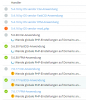Hi,
last week I edited using Tools & Settings > PHP Settings > php.ini for all php-versions and saved it. The changes took already affect and websites still working fine.
But the frontend remains in "update" mode. I am not able to edit php.ini again and restarting the services had no affect. The icons on the last changed inis are still loading.
Best regards
last week I edited using Tools & Settings > PHP Settings > php.ini for all php-versions and saved it. The changes took already affect and websites still working fine.
But the frontend remains in "update" mode. I am not able to edit php.ini again and restarting the services had no affect. The icons on the last changed inis are still loading.
Best regards