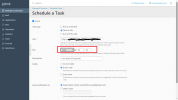Dear Support Team,
I am new in Plesk Panel.
I have scheduled one task where Task type selected: Fetch Url, There i passed one url which returns status code 200.
Now the issue is i need to run this task scheduler in each 20 seconds. But when i checked with my host support team they suggested to use Daily Dropdown There pass the value in minutes format. I did it but it is not running on every 20 seconds. I did some google also and found like to achieve this need to use "Cron Style".
I don't have idea here how to set value in Cron style to achieve the above one.
Please suggest.
Thanks,
Vikash
I am new in Plesk Panel.
I have scheduled one task where Task type selected: Fetch Url, There i passed one url which returns status code 200.
Now the issue is i need to run this task scheduler in each 20 seconds. But when i checked with my host support team they suggested to use Daily Dropdown There pass the value in minutes format. I did it but it is not running on every 20 seconds. I did some google also and found like to achieve this need to use "Cron Style".
I don't have idea here how to set value in Cron style to achieve the above one.
Please suggest.
Thanks,
Vikash